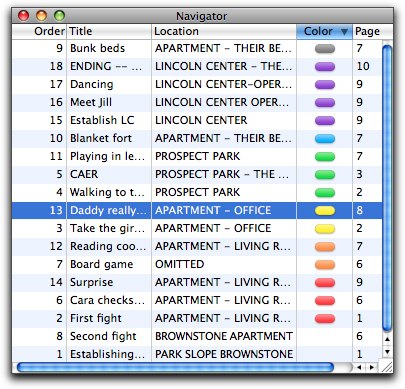In my previous post, How to Turn Microsoft Word into a Terrific Screenwriting Program, I explained how to use Word’s “styles” to automatically create script formatting. I received a blog comment from Ben Cahan, the creator and co-founder of Final Draft, who pointed out that a true screenwriting program was more than just “margins and capitalized slug lines and character names”. Ben makes a good point. Whereas Word allows you to easily and automatically format basic script elements such as slug line, action, character name, parenthetical, dialog and transitions, that’s about all it can do. Final Draft, in contrast, does those things and much more.
♦
FINAL DRAFT 8 REVIEW
In my previous post, How to Turn Microsoft Word into a Terrific Screenwriting Program, I explained how to use Word’s “styles” to automatically create script formatting. I received a blog comment from Ben Cahan, the creator and co-founder of Final Draft, who pointed out that a true screenwriting program was more than just “margins and capitalized slug lines and character names”. Ben makes a good point. Whereas Word allows you to easily and automatically format basic script elements such as slug line, action, character name, parenthetical, dialog and transitions, that’s about all it can do. Final Draft, in contrast, does those things and much more.
So let me give you a short review on Final Draft 8. I’m not going to get into every detail of the program because you can find that elsewhere. This review is for those who want to decide between using Word as a simple screenwriting program and a more robust program like Final Draft.
I’m going to break this review down into three parts: basic script formatting, useful screenwriting tools, and cost.
BASIC SCRIPT FORMATTING
If you read my post on turning Word into a screenwriting program you know what Word can do. Word and Final Draft work the same with respect to the basic functions of formatting script elements. They both have shortcut keys that change the formatting. In Word, ctrl+S can be used to instantly set slug line formatting. In Final Draft this can be done with ctrl+1. Both Word and Final Draft can be set to automatically format the next element. For example, they can both automatically take you from slug line formatting to action formatting by just hitting the enter key. But this is really where the similarities end. Unlike Word, Final Draft can do much more than simple script formatting.
Let’s go through the script elements one at a time.
SLUG LINE
In Word, as noted, you type ctrl+S and you’re automatically formatted for slugs. But in Final Draft you get additional help. Final Draft’s “SmartType” feature suggests an entire slug line based on what you’ve previously typed. All you have to do is hit the tab or enter keys and it completes the typing for you. Final Draft also allows you to simply type “int.” in a new line of action and it automatically anticipates that you want a slug line and reformats the line as a slug. Personally, I found SmartType’s slug line completion to be a bit finicky, occasionally giving jumbled suggestions, but for the most part it is helpful. And if you don’t like it you can always turn it off.
ACTION
Typing action is virtually identical in Word and Final Draft.
CHARACTER NAME
As with slug lines, Final Draft’s SmartType feature suggests character names for you. This is particularly helpful when writing conversations between two characters. Final Draft anticipates the conversation and alternates the character names, allowing you to continue typing dialog exchanges without having to retype names. And if you want to change to another character all you have to do is a type one or two letters of that character’s name and the rest of the name appears.
DIALOG
The dialog element works the same in Word and Final Draft. Just type and both word-wrap for you. However, one great advantage to Final Draft is the automatic use of MOREs and CONT’Ds. In Word, if your dialog speech goes beyond the end of the page it either moves the entire speech onto the following page, leaving a big, white gap on the previous page, or it continues the dialog on the next page, without the character's name. This forces you to have to enter a hard return in the dialog and retype the character name. And worst of all, if you revise your script, you could end up with two speeches by the same character in succession. This is not only bad form, it can momentarily confuse the reader. Final Draft automatically breaks speeches (either at the end of a line or end of a sentence) and continues the speech on the next page. It automatically adds (MORE) and the bottom of the page, and adds the character name on the subsequent page with (CONT’D) after it. All you have to do is just keep typing your dialog. Final Draft does the rest. This is one of the features I like best about screenwriting programs versus Word.
DUAL DIALOG
Final Draft has another dialog feature than many writers find helpful. Occasionally writer’s want two characters to speak at the same time. The way to do this in a script is put their dialog side by side. This is a bit cumbersome in Word. You can do it by inserting a two column table and putting one speech in each. But it takes some work. In Final draft all you have to do is highlight the two speeches you want to convert and click the “Dual Dialog” icon. Voila! Side-by-side speeches.
PARENTHETICALS
As I noted, in Word the parentheticals (the character attitudes and directions you find in parentheses) work fine when they are directly under the character name. But when they are within the dialog they take a bit of finessing with line breaks and ctrl+tabs. In Final Draft they are always easy and automatic. Just hit the tab key while anywhere in the dialog element and the parentheses are automatically inserted awaiting your text.
TRANSITIONS
A quick ctrl+6 and you’re in transition format. SmartType works here as well. Type “d” and “DISSOLVE TO:” appears or “c” for “CUT TO:”. And as with “int.”, if you type “cut to:” or “dissolve to:” while in a new action element it automatically reformats to transition.
USEFUL SCREENWRITING TOOLS
NAVIGATOR
In another of my posts, How to Get a “God’s-Eye View” of Your Story in Microsoft Excel, I demonstrated how Excel can be used to help organize story beats. One of the great tools in Final Draft is the Navigator. It’s like having a mini-Excel program right in Final Draft. It not only gives you a single-line list of your slug lines and descriptions, as I did with Excel, it allows you to instantly navigate through your script by just clicking on any line. If you’re working on one scene and want to refer back to see what a character said or did earlier, just click on that scene in the Navigator and you’re instantly there. Very helpful! And, just as I color-coded the scenes in Excel so that you can see, for instance, where your protagonist’s scenes are in relation to your antagonist’s, the Navigator has color coding as well.
CARD VIEW
Screenwriters have used index cards and cork boards for almost as long as there have been screens to write for. Putting scenes on cards and pinning them to a board so they can be moved around is a very useful tool. Final Draft has made it even more useful by incorporating it in their program. One click and Final Draft changes the script view to card view. You can change the size of the cards, move them around, use them to navigate through the script, and more. So if you like working with cards this is another great feature of Final Draft.
OTHER TOOLS
The above are just the basic tools for script writing. Final Draft has many more tools that facilitate script production, such as revision marks, A-pages, character breakdowns, scene numbering, and, of course, basic stuff like spell check, thesaurus, etc. It’ll even read your script to you. If you want to learn about everything Final Draft 8 does go to their features page, here.
COST
Final Draft 8 retails for $249 on their website. It’s currently selling for $178 at Amazon. If you don’t already have Word on your computer, Microsoft Word 2010 sells for $119 at Amazon. If money is not an issue I would definitely recommend you pick up a copy of Final Draft 8. Screenwriting will be easier and, more importantly, using professional tools makes you more of a professional.
SUMMARY
So if you just want a program that will handle basic script elements so you can write a screenplay that is properly formatted, Word will do the job. But if you want a robust program that will format scripts faster and easier, and that combines many other helpful tools to make your screenwriting easier, Final Draft 8 is an excellent program. And if you work on production scripts that require revisions, character breakdowns, A-pages, etc, then a powerful program like Final Draft is a must.
If you want to purchase Final Draft 8 you can get it at Amazon by clicking the image, below. If you want more information about the program, go to Final Draft’s website, here.
Update: Final Draft 9 is now available. Click here to purchase a copy from Amazon.com.
©Jeffrey Scott, All Rights Reserved