In this first of six excerpts from Maya 2008 Character Modeling and Animation, Tereza Flaxman explains how to create a smooth bind.
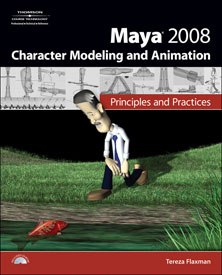
This month, VFXWorld begins excerpting a new series from the Thomson Course Technology book Maya 2008 Character Modeling and Animation. VFXWorld readers will take on the challenge of animating realistic and compelling characters using the latest version of Maya, the powerful 3D graphics and modeling software. Excerpts will show beginning to intermediate animation students and enthusiasts how to create professional quality characters, explaining the full character animation process from pre-production to final full body and facial animation.
Maya has a powerful set of methods for attaching geometry to control skeletons. This excerpt from Chapter 4 shows how to set up a very simple skinned joint using a method called "smooth bind." Let's start by considering the man concepts.
Bind Skin
Binding skin is the process of attaching a deformable object such as a lattice or geometry to joints or a skeleton. When a deformable object is bound to a skeleton, Maya attaches the points of the geometry to the joint in a hierarchy. Points are NURBS control vertices (CVs), polygon vertex or lattice points.
Maya has two skin bind types: smooth and rigid. In a smooth bind, more than one joint influences each point. This causes a smooth geometry deformation when you bend the joints, as shown in Figure 1.
Smooth Bind
Maya offers two smooth bind methods. You can choose to attach the points to the closest joint in the hierarchy or closest in distance. When you choose the Closest in Hierarchy option, Maya determines which joints in the hierarchy are closest to each point and assigns point weights that control the influence of the joints on each point. When you choose the Closest Distance option, Maya ignores the joints hierarchy and assigns point weights based on closeness. This method may cause undesirable geometry deformation. For example, when a hand skeleton is bound to the geometry, the vertices of the finger geometry may be influenced by the joints of two fingers, as shown in Figure 2. This occurs because the finger joints of adjacent fingers are closer to each other than they are to their parent joint.
The Closest Distance option is useful in situations where the joint hierarchy does not allow Maya to determine the next logical parent or child joint to consider in binding. In complex rigs, there can be multiple grouping nodes and control objects between separate sub-skeletons. In these cases, the Closest in Hierarchy option will fail to assign some joints and thus the Closest Distance option is more appropriate. Note that while you cannot use more than one bind method simultaneously on the same geometry, you can use different methods on different portions of a character. For example, the torso might be bound using Closest Distance and the arms using Closest in Hierarchy.
Lets create a simple example to see how smooth bind works in practice.
- 1. Select File > New Scene.
2. Select Create > Polygon Primitives and uncheck Interactive Creation.
3. Select Create > Polygon Primitives > Cylinder Option Box.
4. Select Edit > Reset Settings.
5. In the Height divisions field of the Polygon Cylinder Options window, type 20 and then click the Create button, as shown in Figure 3. To avoid ugly creasing, it is important that a skin mesh have sufficient density to deform smoothly as the bones move.
6. In the Channel Box, type 10 in the Scale Y field.
7. Select Skeleton Joint Tool.
8. In Front view, press and hold down the X key on the keyboard, and click three times to create three joints: joint1 at the bottom of the cylinder, joint2 at the middle of the cylinder and joint3 at the top of the cylinder, as shown in Figure 4.
9. Click on joint1, press and hold down the Shift key on the keyboard and click on the cylinder. Make sure joint1 and the cylinder are selected.
10. Select Skin > Bind Skin > Smooth Bind Option Box.
11. In the Smooth Bind Options window, make sure the Bind To field is set to Joint Hierarchy and the Bind Method field is set to Closest in Hierarchy, as shown in Figure 5.
- 12. Click the Bind Skin button.
13. In Front view select Shading > X-Ray Joints. You should see all joints.
14. Select joint2, and in the Channel Box, type 90 in the Rotate Z field.
15. Press 5 on the keyboard to see the cylinder in Smooth Shader All mode. Notice that the geometry bends smoothly around joint2, as shown in Figure 6.
Rigid Bind Alternative
Unlike the smooth bind, in a rigid bind, each point is only influenced by a single joint. This causes rigid deformation when the joints bend. Rigid binding isnt used much except in special cases -- for example, for insects or robots where surface stiffness is appropriate.
Conclusion
This exercise has shown you how to set up a very basic smooth bind. However, the deformation of the geometry around the joint is still rather crude. In the next excerpt, you will learn how to better control the deformation using a technique known as "painting skin weighs."
Each chapter of Maya 2008 Character Modeling and Animation: Principles and Practices begins by exploring the "why" behind the techniques being presented, followed by step-by-step tutorials to apply your new knowledge. Following a series of hands-on projects, you'll learn how to model, rig and animate, building a comprehensive skill-set as you move progressively through each chapter. Check back to VFXWorld frequently to read new excerpts.
Maya 2008 Character Modeling and Animation: Principles and Practices by Tereza Flaxman. Boston, MA: Thomson Course Technology, 2008. 500 pages with illustrations and CD. ISBN 13: 978-1-58450-556-3; ISBN 10: 1-58450-556-7 ($44.99).
Tereza Flaxman teaches 3D modeling and animation at the Harvard Extension School and Northeastern University. She has been teaching animation for the past seven years at both undergraduate and graduate levels and is a Certified Alias Maya Instructor. Additionally, she has taught at both the School of Film and Animation at the Rochester Institute of Technology (RIT) and at the State University of New York (SUNY). She also works as a freelance animator. Flaxman has more than 15 years of experience with high-end 3D animation software and has used Maya since version 1.0. Her work has been published in several books and magazines and exhibited in shows throughout the U.S. She has an MFA in computer animation from the School of Visual Arts in New York City and a BFA from the University of Oregon.
![[Figure 1] Smooth binding. [Figure 1] Smooth binding.](http://www.awn.com/sites/default/files/styles/inline/public/image/featured/3598-maya-2008-character-modeling-and-animation-creating-smooth-bind.jpg?itok=okbNDEXP)
![[Figure 2] Vertex of the middle finger's geometry influenced by the index finger root joint. [Figure 2] Vertex of the middle finger's geometry influenced by the index finger root joint.](http://www.awn.com/sites/default/files/styles/inline/public/image/attached/3598-maya02figure4-17.jpg?itok=4lqndaHq)
![[Figure 3] The Polygon Cylinder Options window (left). [Figure 4] Three joints created in the cylinder (right). [Figure 3] The Polygon Cylinder Options window (left). [Figure 4] Three joints created in the cylinder (right).](http://www.awn.com/sites/default/files/styles/inline/public/image/attached/3598-maya0304figure4-18.jpg?itok=Mv_xcCeq)
![[Figure 5] The Smooth Bind Options window (left) and [Figure 6] Cylinder bound with the smooth binding (right). [Figure 5] The Smooth Bind Options window (left) and [Figure 6] Cylinder bound with the smooth binding (right).](http://www.awn.com/sites/default/files/styles/inline/public/image/attached/3598-maya05abfigure4-20.jpg?itok=Q40SXlq8)







