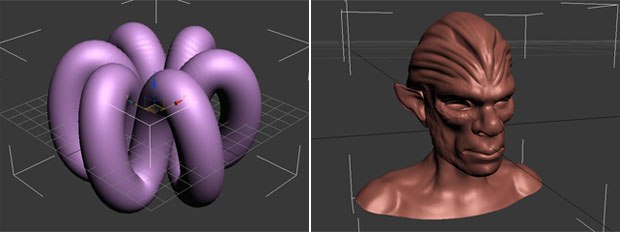This week I received the new 3ds Max 2010. I will be putting it through the paces, paying specific attention to the new additions. As you may have seen in Autodesk's press notes for the product, there are more than 100 new additions to the modeling toolset alone, so I will have lots to cover. 3ds Max 2010 is available as of this week for $3,495 or as an upgrade from 3ds Max 2009 for $895.

This week I received the new 3ds Max 2010. I will be putting it through the paces, paying specific attention to the new additions. As you may have seen in Autodesk's press notes for the product, there are more than 100 new additions to the modeling toolset alone, so I will have lots to cover. 3ds Max 2010 is available as of this week for $3,495 or as an upgrade from 3ds Max 2009 for $895.
The Ribbon While I will be touching on many of the new aspects of 3ds Max 2010, it would seem appropriate to first dive into the meat of the matter... the 100 new modeling tools now known as "Graphite." However, I will instead touch on the thing that hits you the very first second that you open the new application. Autodesk is inheriting the Microsoft-style "Ribbon" interface. This is the giant icon in the top left corner and the long horizontal interface that rides across the top of your screen. Personally, I am finding it hard to warm up to this new interface decision.
Now don't get me wrong: I appreciate the reworking of the user interface so that things are context sensitive, carefully laid out and icon-driven (which they are), but there are some qualities here that are just really rubbing me the wrong way. For instance, why tease us with an OS X visual look but only for the Graphite tools? It seems strange that there is now an orphaned white interface within the gray interface of 3ds Max. Next, the ribbon is a terrible waste of space. When collapsed, the Graphite ribbon takes up about 45 pixels of vertical space. When expanded, which is how you would naturally have it while working, the ribbon takes up almost 125 pixels. That may not sound like much to you , but if you look at the accompanying images you will see that this is only the height dimension. This 125 pixels stretches all of the way across the screen taking up a whopping 1440x125 on my 1440x900 resolution monitor. You can also see in my images that most of the time the Graphite toolbar is not even fully occupied, which seems wasteful. I did find a tweak in the Customize Interface option that lets you place a button in the toolbar to hide the Graphite ribbon or, even better, move it to the side. I can see that if you are one of those artists with a mega-monitor set to super high resolution this may be less annoying, but 1440x900 is not too shabby and is as high as I can go on my laptop, which up until now has always been an amazing 3D platform.
I am not quite sure why we still need the old sidebar Command Panel, the Quad Menu, the Toolbars and this new Ribbon interface. I would think that with one really well done version of this side Ribbon, Autodesk could get rid of at least the Menu Bar and the Command Panel and give us more working space. Oh, also, Autodesk... please let the scroll wheel on my mouse move all of these interface elements... please?
Graphite Tools Now let's look at what is actually in this Graphite ribbon. To the lay user, I would think that all of these new tools will be an amazing and somewhat daunting addition to 3ds Max. To the experienced user, however, it is clear that possibly all of these new features are from PolyBoost. PolyBoost was a $150 plug-in for the previous versions of 3ds Max created by game developer Carl-Mikael Lagnecrantz, and many hardcore 3ds Max modelers already have the plug-in. Certainly the interface has been cleaned up and the context-sensitive nature of the ribbon helps a lot, but there is not much "brand new" here if you are already a PolyBoost user. New to you or not, this toolset is extremely powerful and to me is the main thing keeping the Max modeling toolset modern. I think it is great that it is now officially included in the software.
Out of the 100+ new Graphite tools, here are some of my favorites:
- Optimize -- With a single tool, users can now do heavy-duty mesh optimization and mesh-flow tweaking without switching tools. Once this is activated and using various key combos (shift/alt/ctl), you can delete rings, loops, edges, etc with a single click. This is incredibly useful for those that use Box Modeling and find themselves with too high a polycount. Of course, this is also handy for optimizing game models that were built without frugality in mind. In the accompanying image, I hand-optimized this 15,000 polygon mesh to 3,000 polygons in about 60 seconds. No automation. That is pretty amazing.
- Topology -- Ahhh...this is my favorite tool in Silo and I am so happy to see it here in 3ds Max. With Topology, you can take a high poly model from a painting application like ZBrush or Mudbox and simply "draw" your new low poly re-topology onto it. Imagine taking a black marker and drawing a grid on a sculpture and then poof! Your drawn web becomes a new mesh. This allows for total freedom in paint/sculpt tools without worrying about your final topology until the sculpt looks its best. In the accompanying images, you can see an original, messy mesh, the Topology-drawn mash and the final smoothed mesh. This drawn Topology took about 30 seconds to create.
- Loop Tools -- there is a small mountain of excellent tools in this area, from auto-selection of loops/edges, customizable selection and edge skipping, auto-connecting and averaging of loop placement (Flow Connect and Set Flow). There is a lot here so I cannot dive in too deeply.
- Freeform -- this section allows the modeler to create handmade structures from scratch or by conforming to the underlying structure of a mesh, making re-topology a much easier task.
Review The viewport itself has a handful of interesting enhancements under the Review moniker, most of which I am finding really useful. These enhancements can fall under two main categories: Hardware Shading and XView. Seen in the images, Hardware Shading simply allows the user to see advances lighting in the viewport, including hard or soft shadows, ambient occlusion and exposure control. XView is a sort of debugging device. It will analyze the scene and display important info based on the option chosen. Things like Open Edges, Overlapping Faces, T-Vertices and Isolated Vertices are among the available options. These are quite helpful for those using game, animation or rendering pipelines.
There are also some admittedly less "sexy" features in the new version of 3ds Max, but are certainly noteworthy.
Containers The new Container system seems like it may be the answer all of my peers have been looking for by way of an alternative to Xrefs. For years my team has been trying to work Xrefs into our pipeline but they have never worked out do to bugginess or just lack of usefulness. However, the new Container system seems to be trying to attack this issue from a different direction. Containers allow multiple objects to be "contained" in one group, but maybe more importantly, the Containers can then be saved off, shared and even locked. This means that a prop modeler can be working on a pile of wrecked cars, save it as a Container but "close" it as uneditable. A level modeler can then import that Container into their level and place that pile of cars in the scene. If the original author revises it, changes will be brought into the level file. The original modeler can also "open" the container, allowing other users to make changes to the base file. Pretty interesting. Let's hope it is solid and free of bugs.
Explorers The Scene explorer has been improved and there is a new Material Explorer. Using these two in conjunction with each other will let users who are more list-oriented really navigate their scene. These explorers are embeddable (see image) and can handle on the fly adjustments all within the lists. Changing hierarchy, moving materials, renaming and assigning are all available inside these explorers.
As usual with new tools, there are always things that leave you wanting. For example, there seems to be no undo for many of the Graphite tools. There are also multiple options that I wish were available in the Material Explorer, now that there is a Material Explorer. However, on the whole there is a ton to see in this new version. If you are a new user looking to get into 3ds Max, the 2010 release is really solid and one of the best modelers and all around packages out there. However, if you are a current owner of 3ds Max 2009 and also own PolyBoost and other debugging scripts...then this upgrade may not be worth the $895. A free 30-day trial is available at http://usa.autodesk.com so users can see for themselves. Enjoy!
Ryan Lesser has served as art director at Harmonix since 1999. Here he has helped produce award-winning games such as Guitar Hero, Rock Band, Frequency and Amplitude. Lesser also teaches animation at his alma mater, the Rhode Island School of Design (RISD). His animation company (Mammoth Studios) worked on projects for Phish, Sony, MTV, De La Soul, Madison Square Garden and others. Lesser also maintains a Providence, Rhode Island-only underground music site.